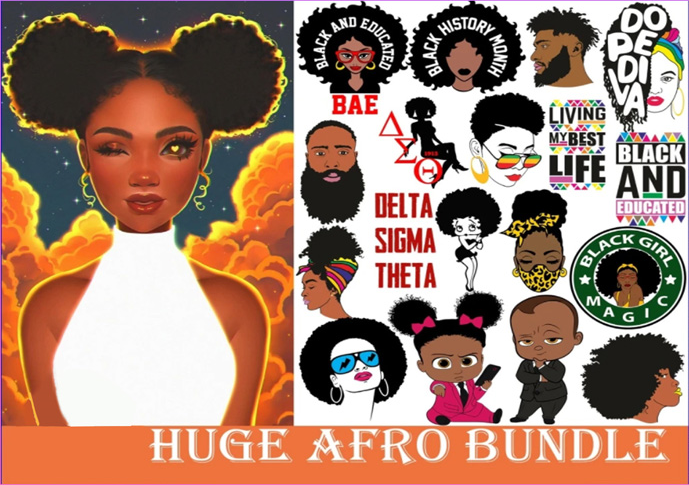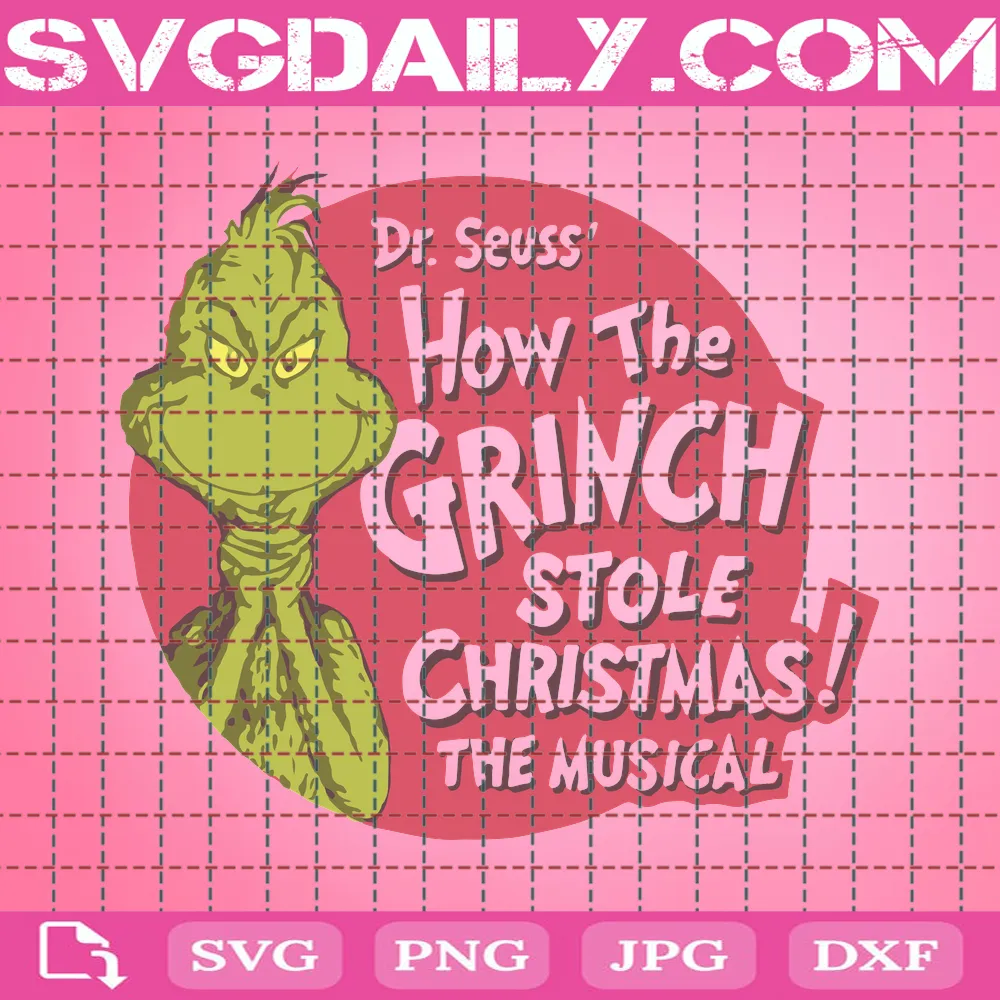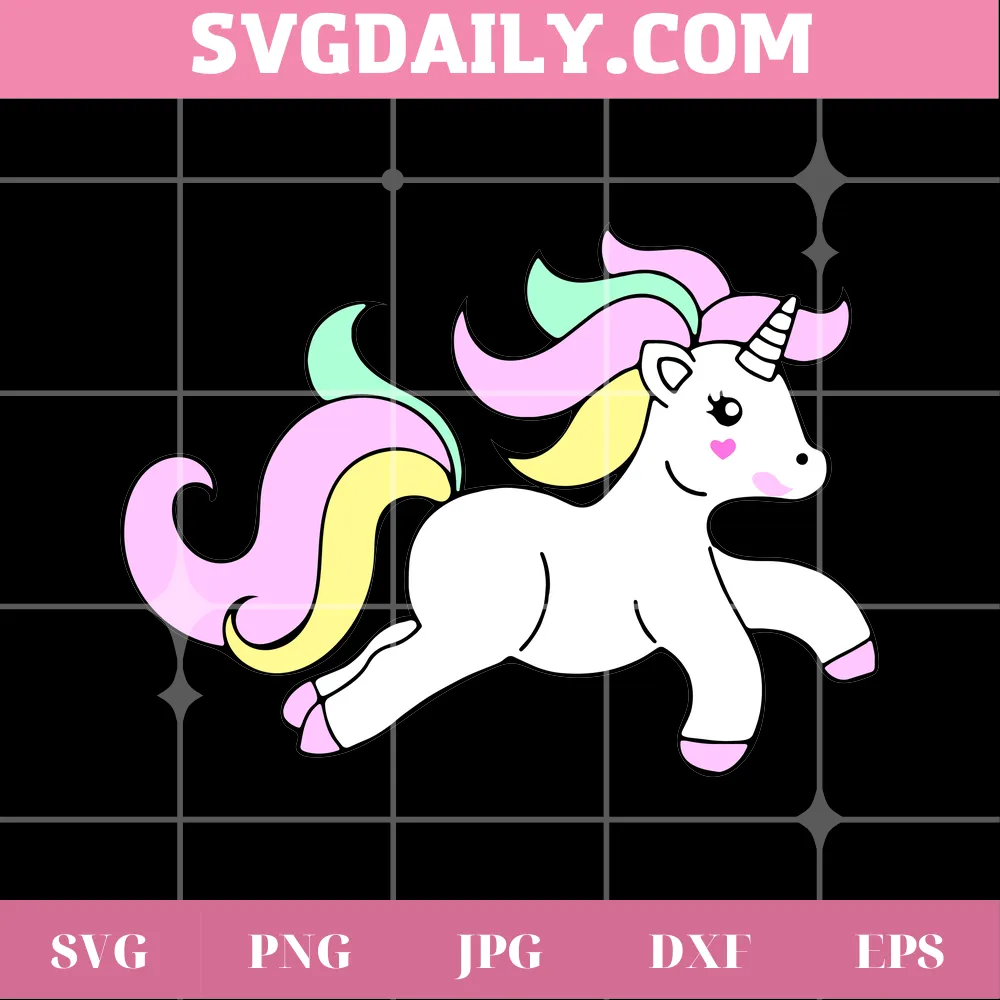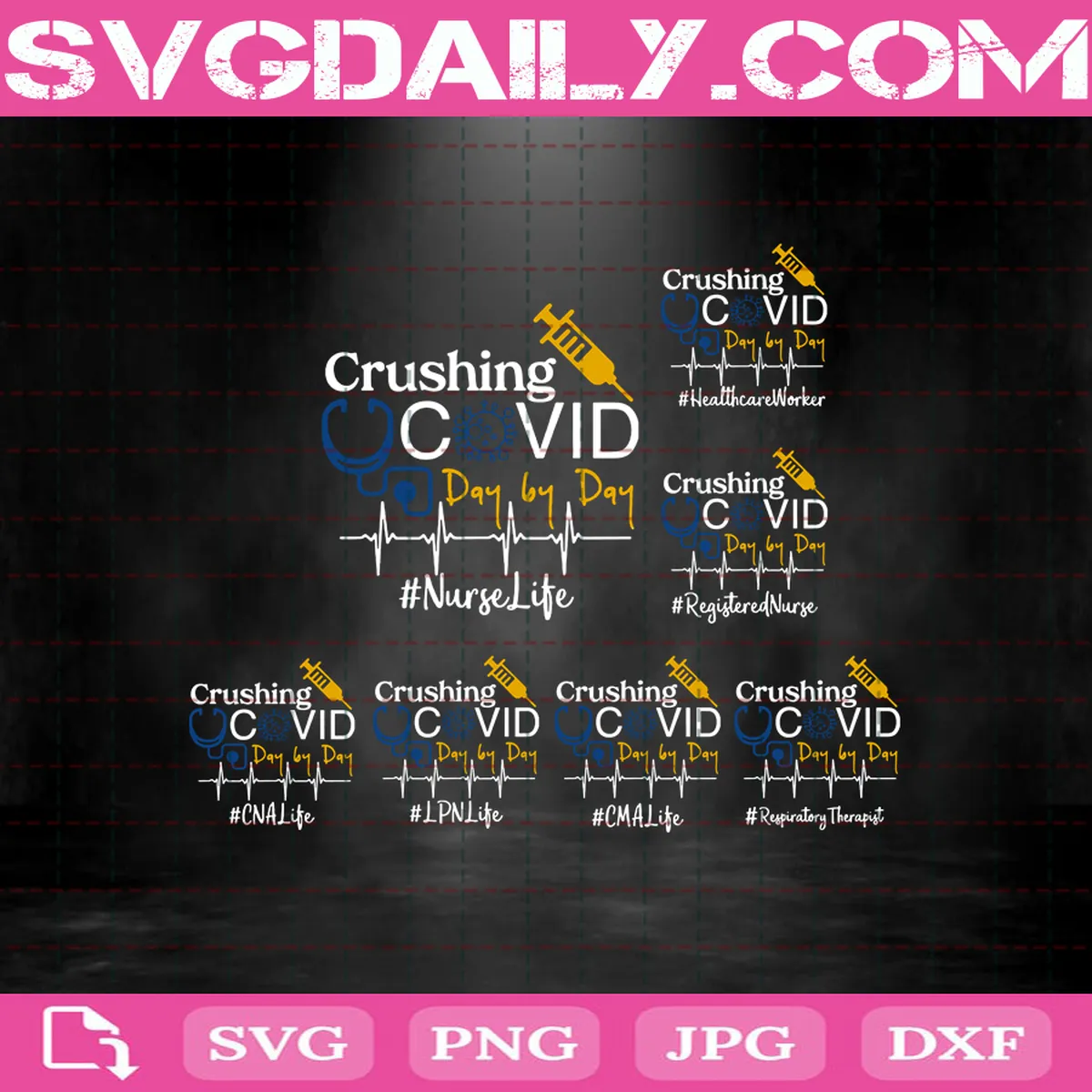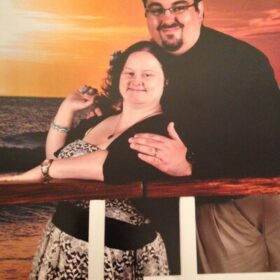Best Free Svg
Browse our categories
FAQs
Scalable Vector Graphics (SVG) files are web-friendly vector files. Because they store images using mathematical formulas, SVG files can be resized without losing quality which means that they will not look pixelated when printed. Thus, SVG files are perfect for complex graphics, making them incredibly popular with designers. You can spot an SVG file with its .svg extension. If you are looking for free SVG files, check out LoveSVG.com, where you can find a wide range of high-quality SVG files for personal and commercial use.
The SVG file format is widely used on websites to show two-dimensional graphics, charts, and illustrations. Furthermore, because it is a vector file, it may be scaled up or down without losing any resolution.
SVG files can be opened in all major browsers, including Google Chrome, Safari, and Firefox on Mac or Windows.
- To save SVG from a website:
– Copy the SVG code snippet, and paste it into a new HTML page.
– Save the HTML page as (for example) “logo. html”, and then open that HTML page in Chrome hitting > File > Print > “Save as pdf”
– This PDF can now be opened in Illustrator – extracting the vector element. - To save SVG files from Illustrator:
– Choose File > Export > SVG (svg)
– Check Use Artboards if you’d like to export the contents of your artboards as individual SVG files
– Click Export to open the SVG Options dialog - To save SVG files with Photoshop:
– Click File and choose Open.
– Find the SVG file and choose Open.
– In the Rasterize SVG Format window, choose the size that you want the image to be converted to and click OK.
– Make any additional changes you like to the graphic.
– Choose File, then Export, and then Export As.
To create and work with SVG files, you will need a vector graphics editor. Here are a few free SVG editors:
JPEG and SVG are both image formats for storing pictures. JPEG is a raster image format that uses a lossy compression method, which means that an image may lose some of its data, whereas SVG is a text-based image format that represents an image using mathematical structures and is extremely scalable.
SVG files may not have all of the information required for print-based design because they are primarily meant for web graphics. Other vector formats will be more appropriate if you’re designing files for print, such as brochures, flyers, or business cards.
You certainly can. SVG files, in fact, are the easiest way to use the print and cut feature. This is because an SVG file allows you to adjust the colours of each layer and personalise the design to be printed exactly how you want it.
Latest News
The Very Best Casino Gamings: A Guide to Exciting and Rewarding Gaming
Are you prepared to study the exhilarating world of gambling enterprise games? Whether you’re an [...]
1xbet Türkiye Giriş Bahis, Gambling Establishment Ve Mobil İndir”
Bahis Şirketi Online Spor Bahisleri Bahis Şirketi 1xbet Com Content Bet Için Hesap Doğrulama Süreci [...]
Топ онлайн казино: Политика конфиденциальности и защита данных
Топ онлайн казино: Политика конфиденциальности и защита данных В современном цифровом мире, безопасность данных становится [...]
Aviator Game App For Indian Players Get For Android & Ios
Aviator Game App: Download On Google Android, Ios, And Pc Content Download Aviator Online Game [...]
официальному Сайт Ставок только Казино Бонусы только Акции
Казино Мостбет официальный Сайт Mostbet Content Лицензия И Правовой Статус Сайта Мостбет Как определить Приложение [...]
1xbet App 1xbet Mobile Obtain 1xbet Apk With Regard To Iphone & Google Android 1xbet Com
“1xbet Mobile App Download Apk For Android Os, Ios, Iphone Reside Betting On Mobile Phone [...]
“ставки На Спорт же Казино Онлайн официальным Сайт Мостбет
Мостбет Логин: Ставки На Спорт И Казино Онлайн Бонус До 35 000 Content преимущества И [...]