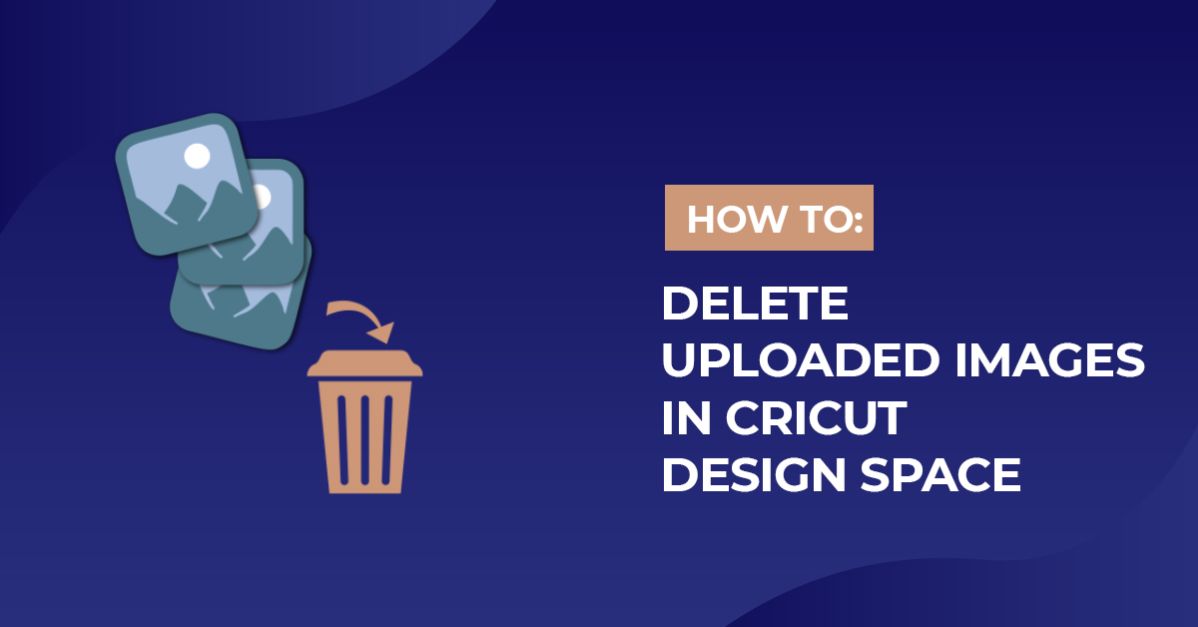How To
How to Delete Uploaded Images in Cricut Design Space
In this tutorial, we’ll reveal two effective methods for deleting uploaded images in Cricut Design Space. Keeping your image list organized is crucial for working efficiently and staying focused on your projects. Whether you want to remove unnecessary images or tidy up your workspace, these methods will help you streamline your image library. Follow our step-by-step guide to learn how to delete uploaded images and maintain a clutter-free environment in Cricut Design Space. With these techniques at your disposal, you’ll have a smooth and productive crafting experience. Let’s get started and take control of your image collection in Cricut Design Space!
Method 1: Access Uploaded Images From the Images Screen
Step 1 – Open the Images Screen
With a project open, click on the Images icon in the left toolbar.
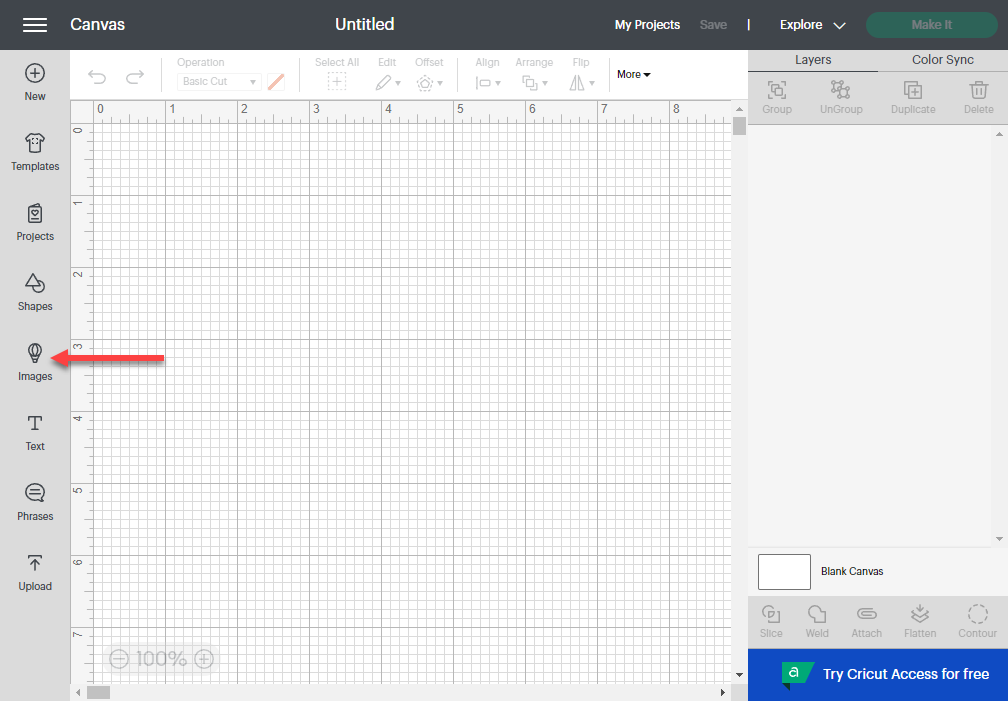
Step 2 – Search for the Image by Name
Click on the search bar and type in the name of the uploaded image you want to delete.
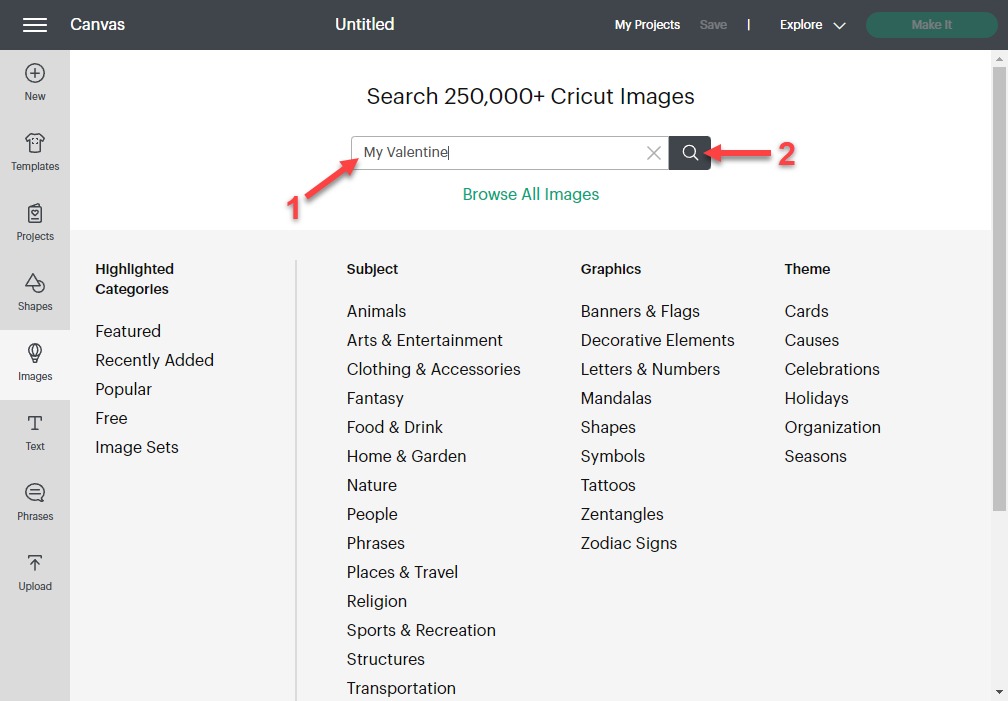
Step 3 – Filter the List of Results
Scroll down the list of filter options on the left side and click on Ownership. Then click the checkbox for Uploaded.
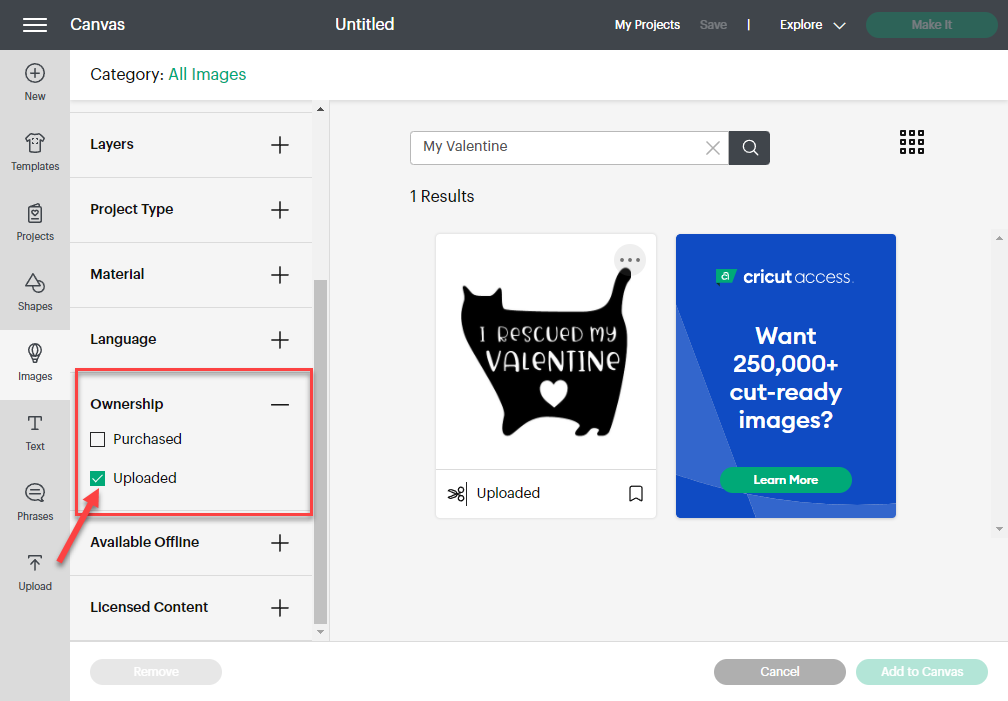
Step 4 – Open the Image’s Information
Once your image appears, click the ellipsis icon in the top right corner of the image to open the information about that image.
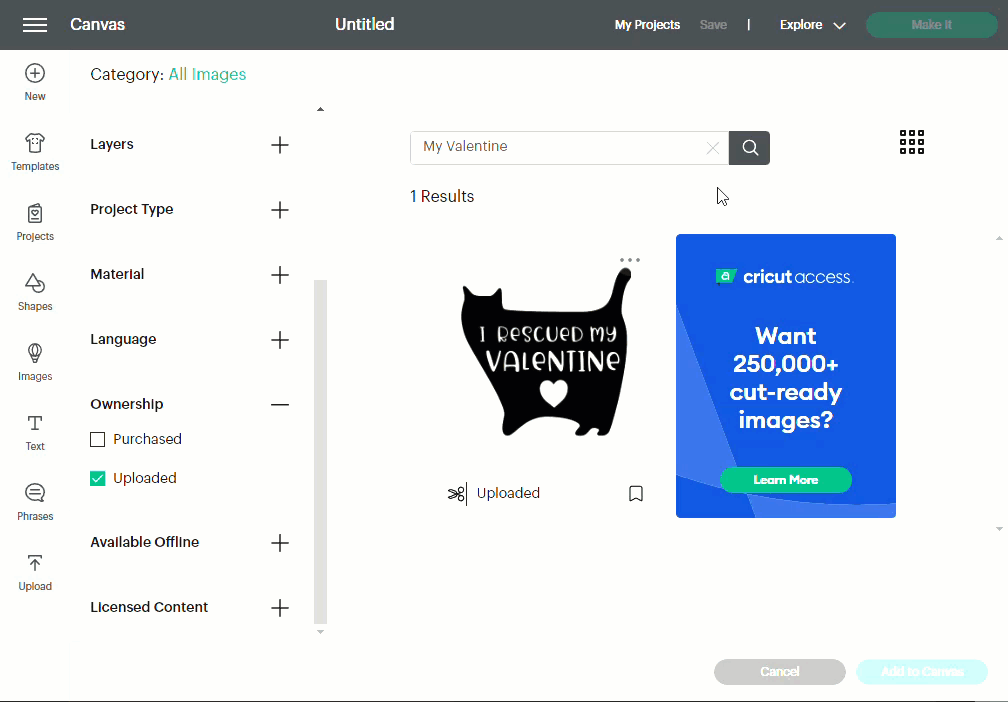
Step 5 – Delete the Image
Click on Delete below the information. A popup will appear at the top, asking you to confirm the deletion. Click Yes. The image will then be removed.
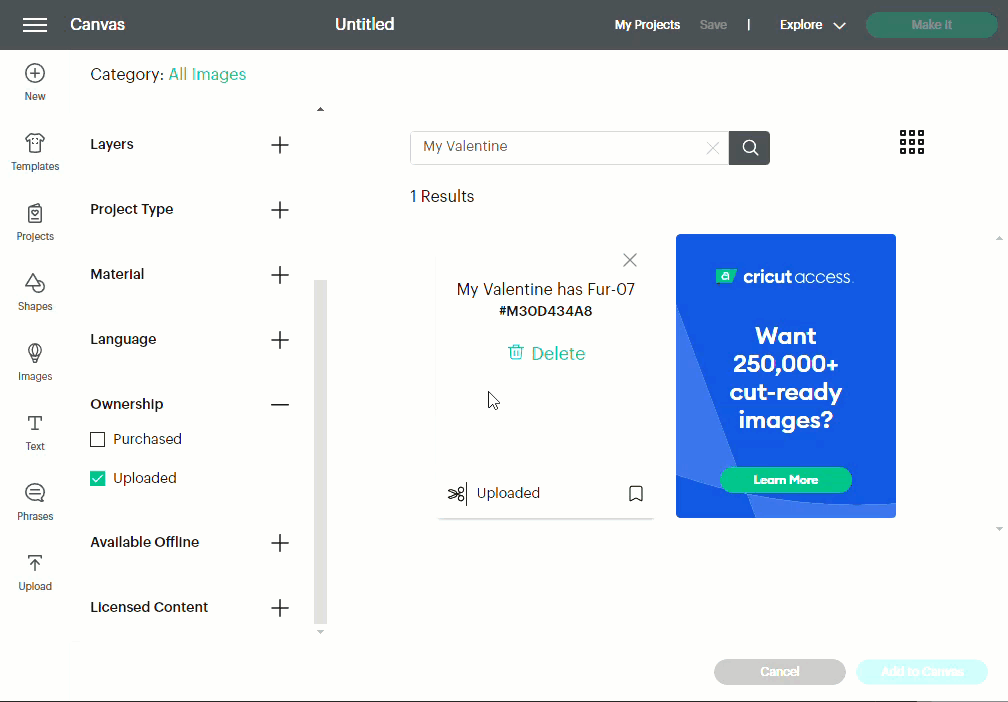
Method 2: Access Uploaded Images by Starting on the Upload Screen
Step 1 – Open the Upload Screen
Click the Upload icon at the bottom of the left toolbar.
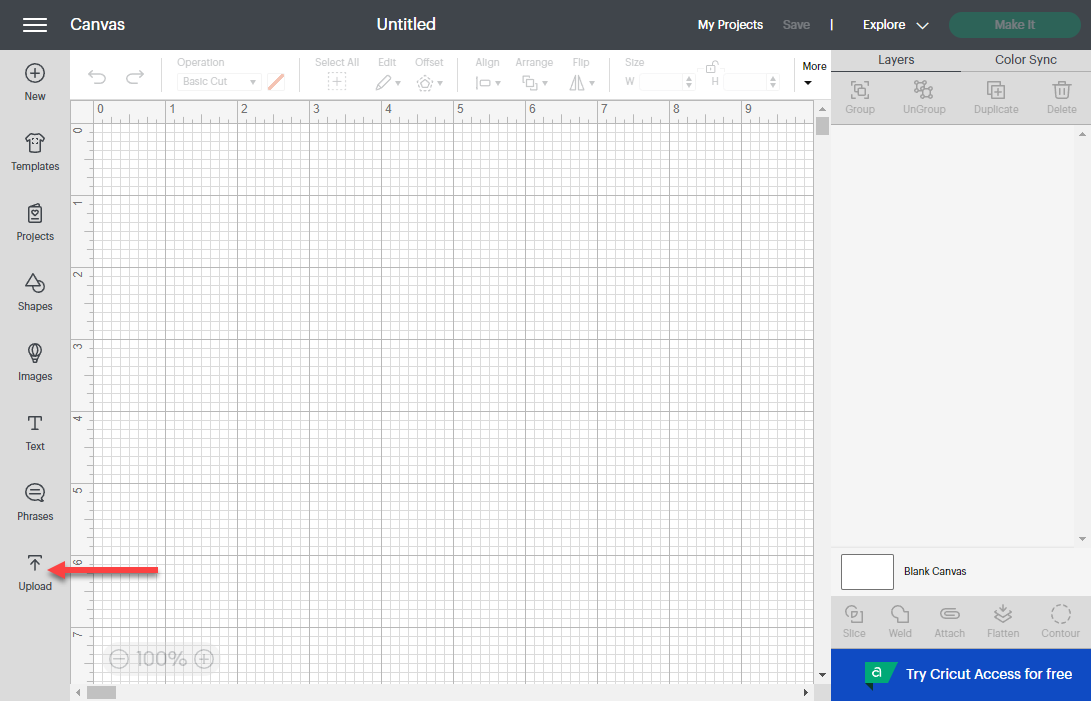
Step 2 – View All Uploaded Images if Needed
If you see the image you want to delete, continue to Step 4 down below. If you don’t see the image, click on View All to go to the Images screen and continue to Step 3.
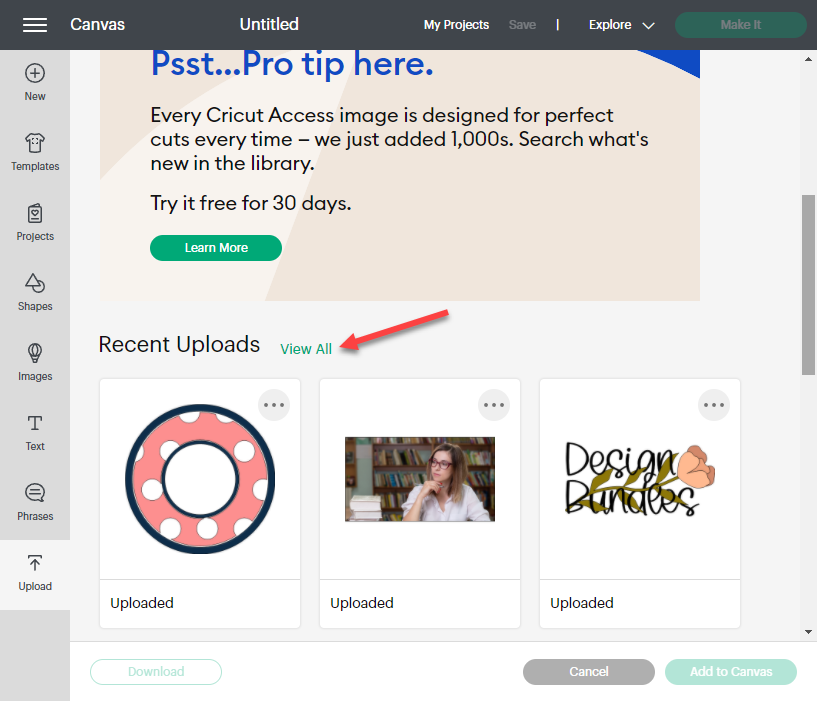
Step 3 – Locate Image
Compared to the first method, the list of images here has already been filtered to show only your uploaded images. Scroll through the list to find your image or search for it by name.
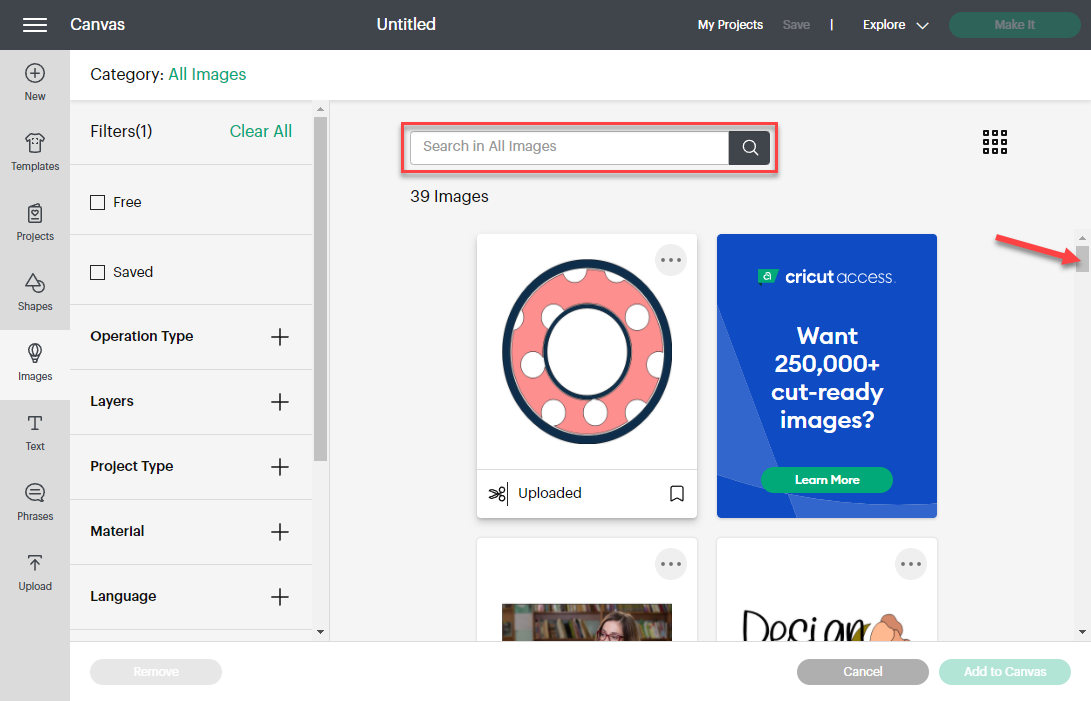
Step 4 – Repeat Step 4 and Step 5 From Method 1
Repeat Step 4 from above to open the image’s information, and then repeat Step 5 to delete the image.
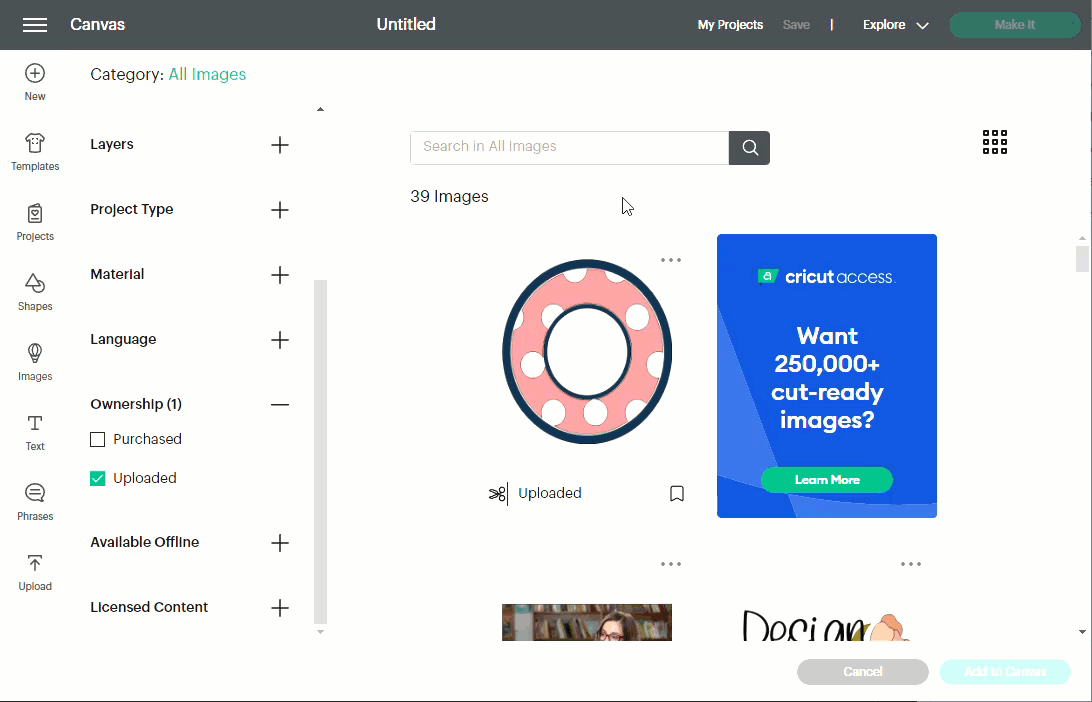
That’s all there is to deleting uploaded images in Cricut Design Space! Removing unwanted images will save you time as you’ll be able to find what you need for your projects more quickly.