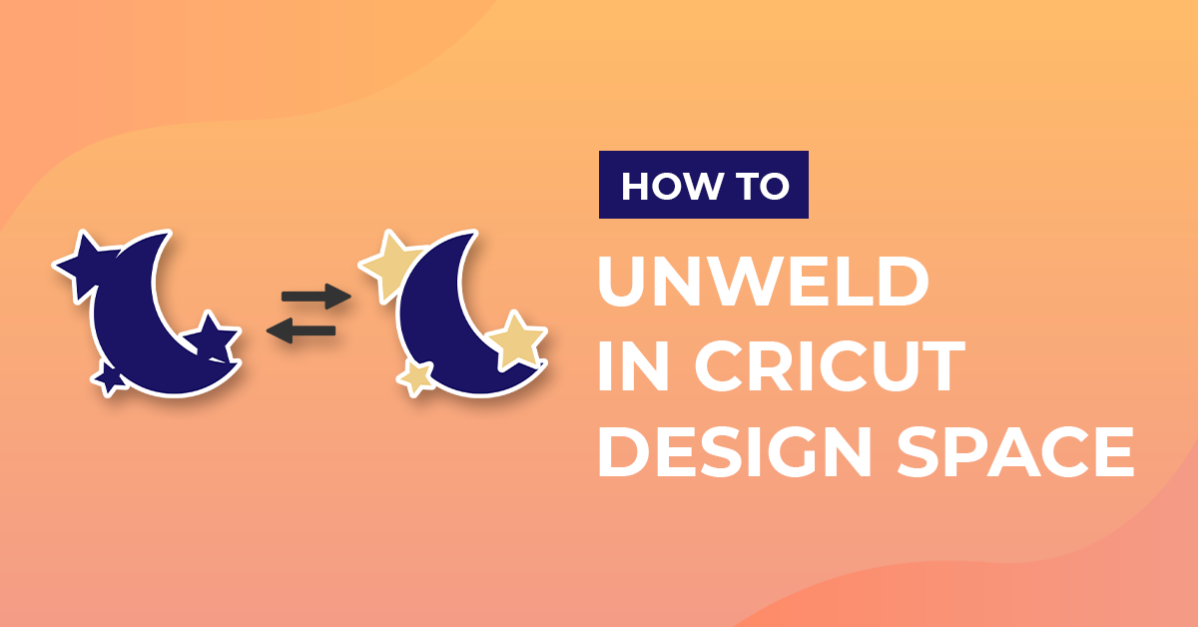How To
How to Unweld On Cricut
In this Cricut Design Space tutorial, we’ll explore how to reverse a weld and handle poorly welded shapes. Although there isn’t a direct “Unweld” command, we’ll guide you through effective techniques to undo a weld or deal with improperly welded shapes. Discover the tricks to manage your designs with ease and achieve the desired results in your Cricut projects. Let’s dive in and master the art of handling welds in Cricut Design Space!
Step 1 – Weld Shapes
When you weld in Cricut, the separate shapes become a single shape that will then be cut out as one single piece. Something to note is that you can weld shapes together that are not touching.
Select the shapes you want to weld together. Then click on the Weld button at the bottom right. You’ll know the pieces have been welded when they become the same color and/or you see the new shape layer in the Layers list.
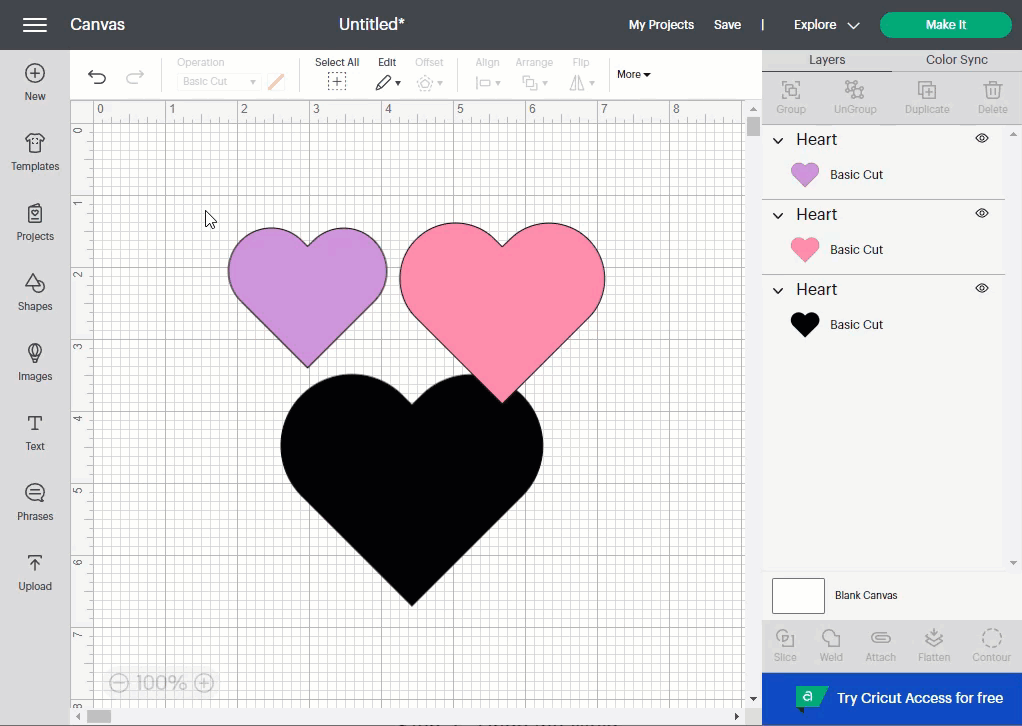
Step 2 – Undo the Weld
The only way you can unweld is to undo the weld. You can click the Undo button or press Control/Command + Z on your keyboard.
Because undoing a weld is the only way to unweld in Cricut Design Space, you want to undo it right away if you notice you’ve made a mistake after welding. Otherwise, it’s nearly impossible to unweld.
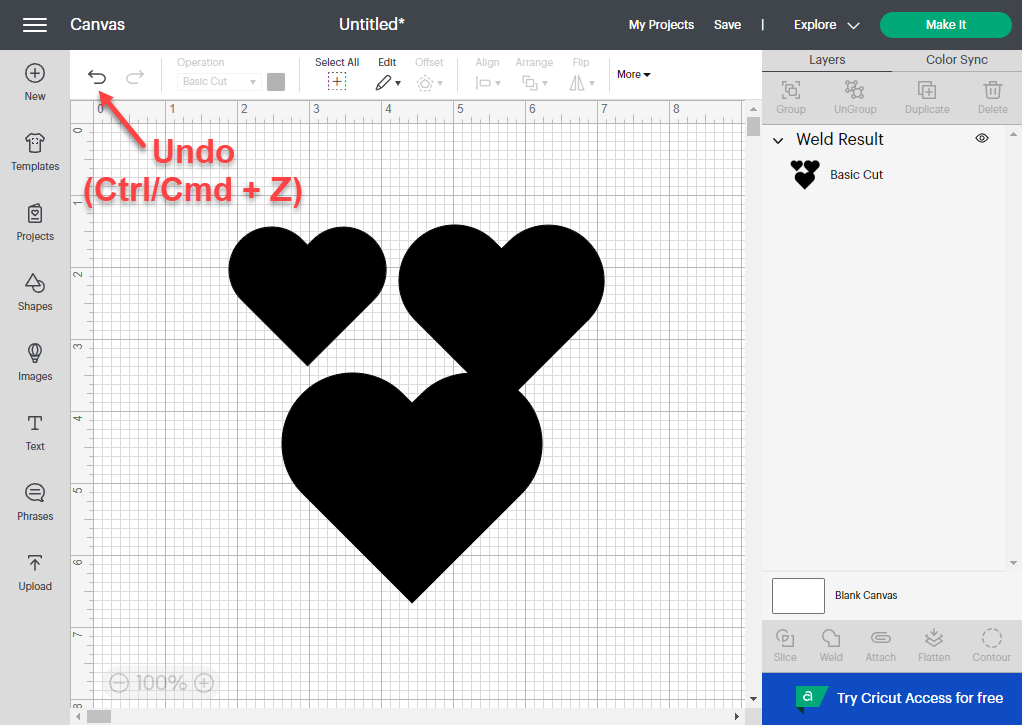
Step 3 – Fix Poorly Welded Shapes Using Slice
If you’ve gone too far from being able to undo the weld and part of your welded shape isn’t touching the rest when you want it to be, we’ll show you a little trick to fix it using Slice.
Cover Part of the Welded Shape With Another Shape
Use some shapes to cover the entire part that’s not touching or the other part. It’s up to you which section you cover but only cover one.
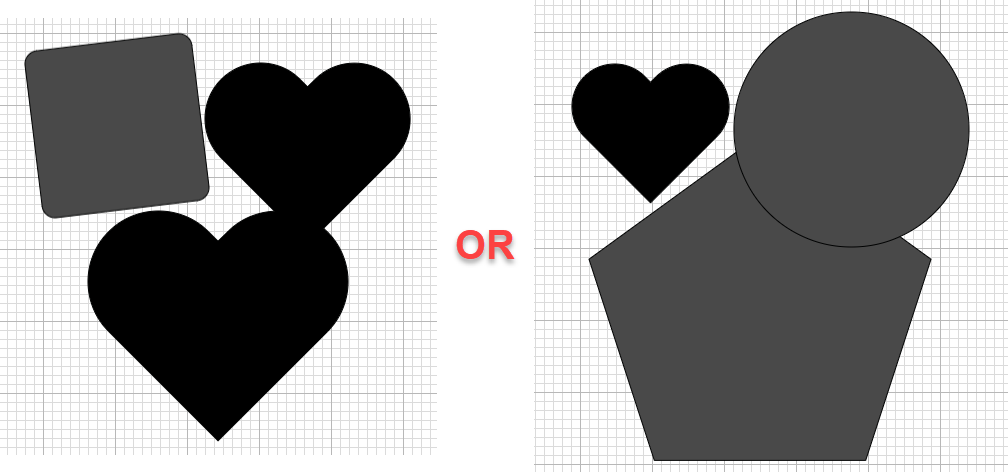
If you’re having a hard time seeing whether the entire section is covered or not, select the covering shape(s) and change the Operation to Pen.
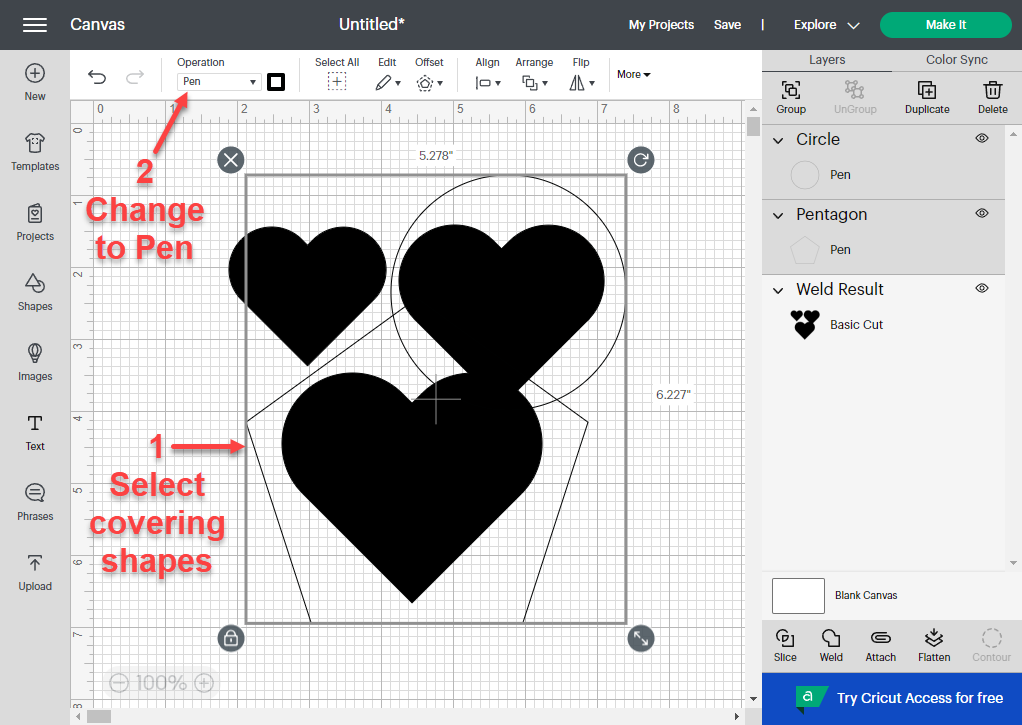
Once the entire part is covered, select the covering shape(s) and change the Operation back to Basic Cut. Then weld the covering shapes together if you’re using more than one.
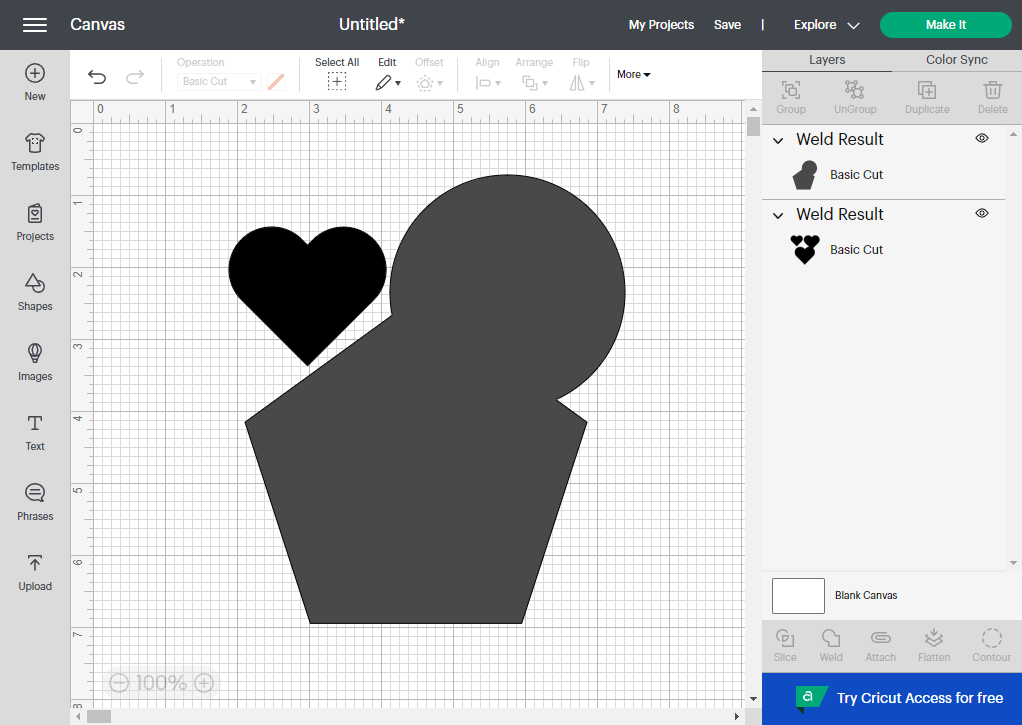
Slice the Welded Shapes
Now select your original welded shape and the covering shape. Click the Slice button in the bottom right next to Weld. Notice all the new layers in the Layers panel.
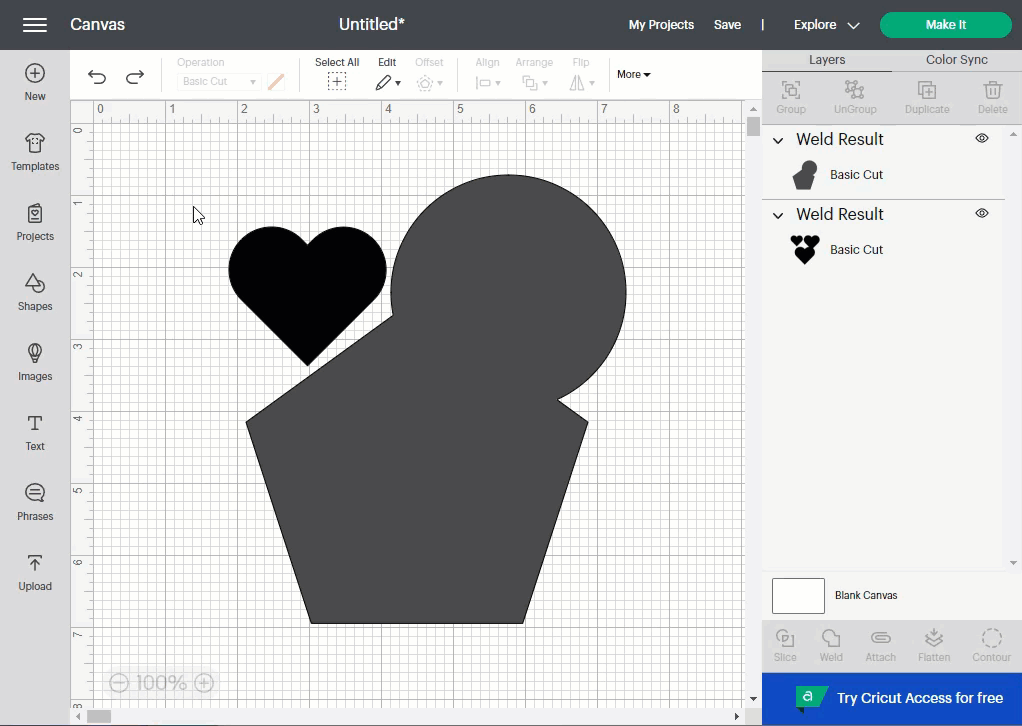
Delete Unnecessary Layers
Next, select and Delete the unnecessary layers. These would be the layers created from the covering shape.
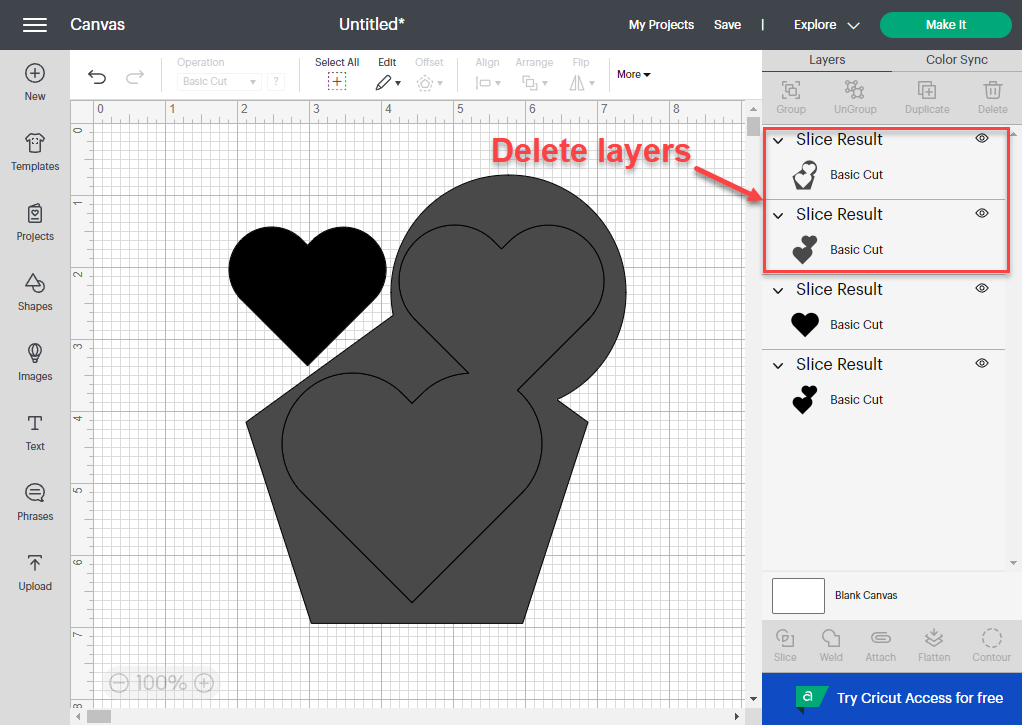
Reposition Shapes and Weld Again
Now reposition the shapes, weld them again, and you’re done!
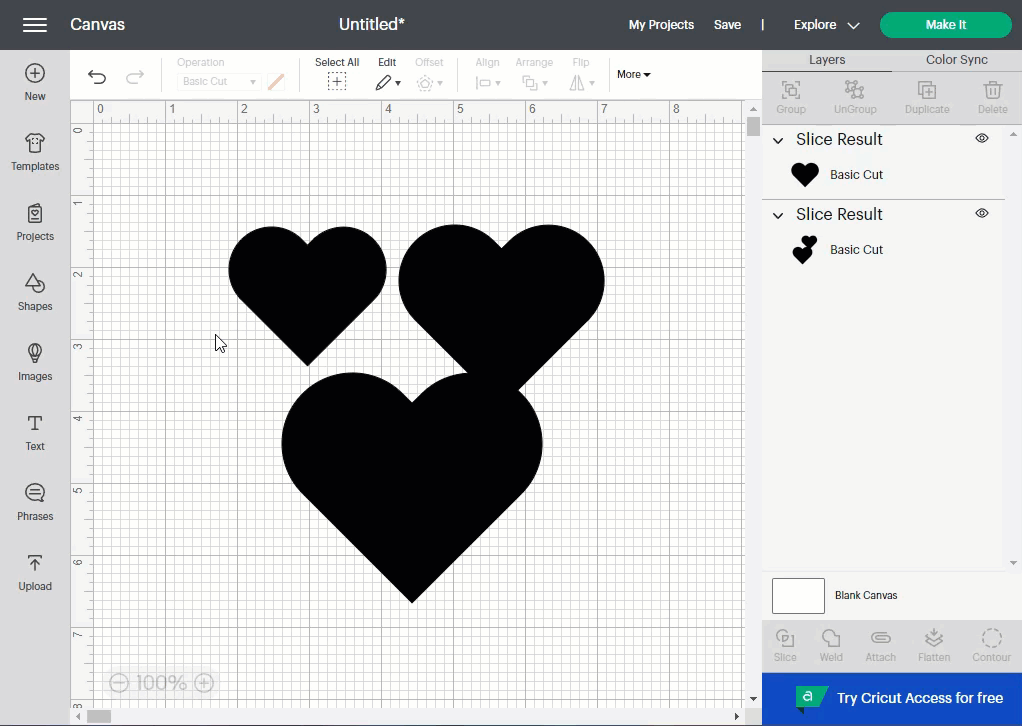
We hope we answered your question on how to unweld in Cricut Design Space. Keep in mind that there really isn’t a way to unweld, but you can undo the weld, and remember to use our little Slice trick when needed.