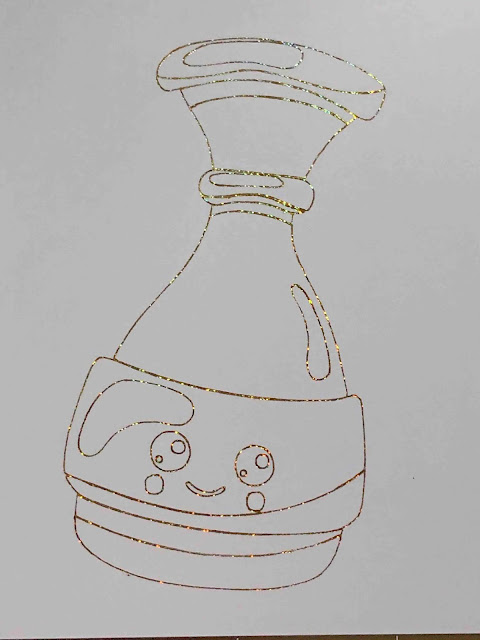How To
How to use a jpeg image with the foil quill in silhouette studio.
1- Open silhouette studio. Click on the open file icon.
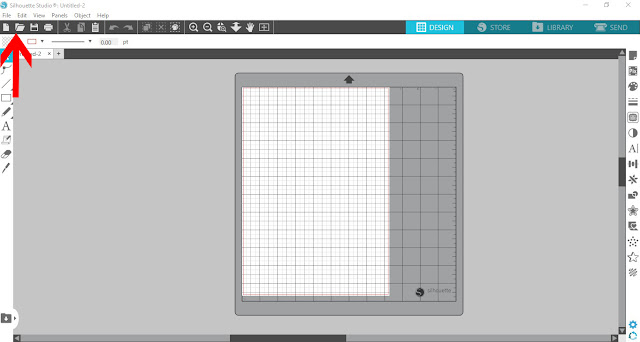
2- Click on merge.
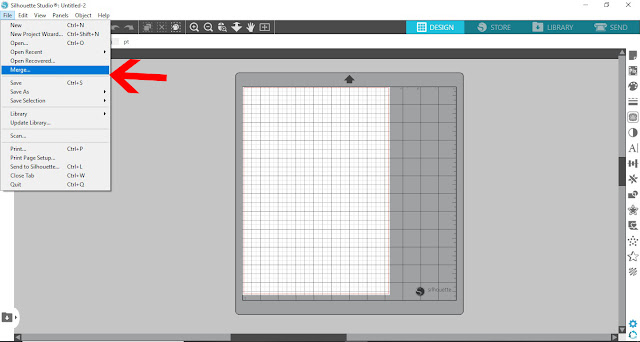
3- Select your jpeg image.
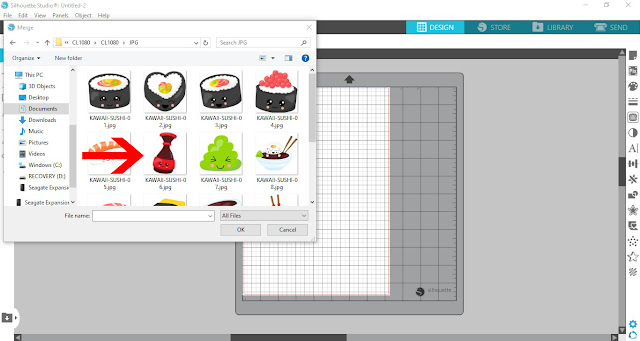
4- Resize your image. Click on the trace tool.
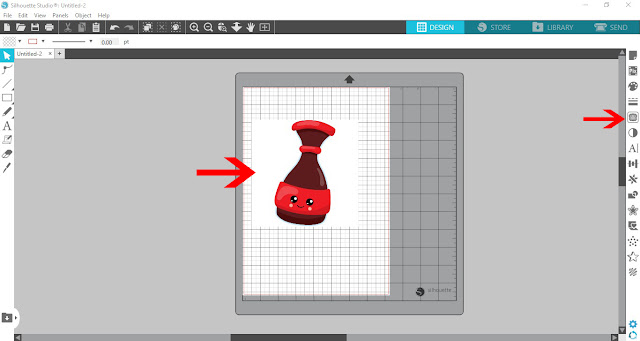
5- Select the trace icon.(in the free edition)
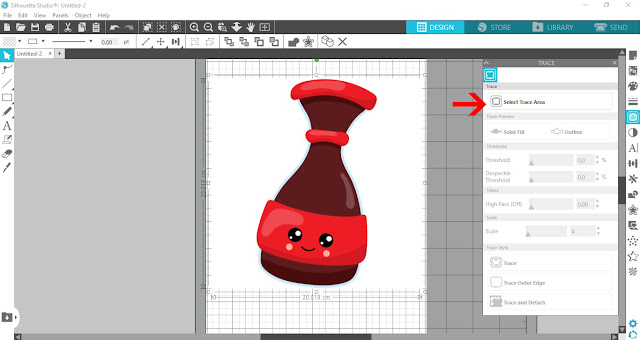
6- Adjust the threshold to what you would like to trace. You can adjust so you can trace specific parts and colors.
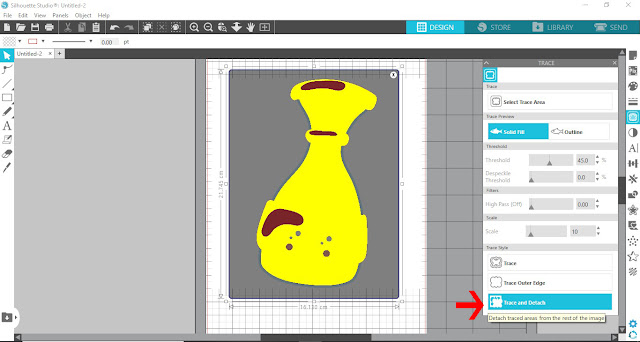
7- you can see in the send screen where the trace lines are.
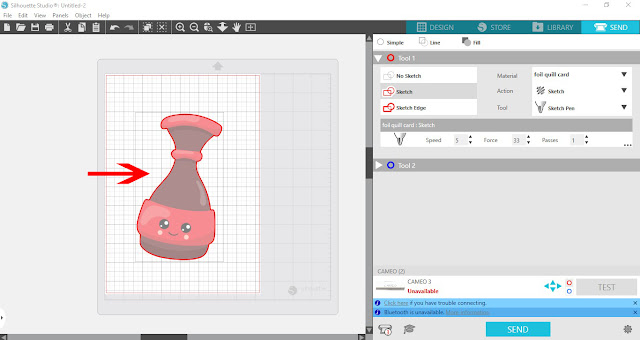
8- You can also use the trace by color tool (designer/business edition) Click on a color in the jpeg and you can trace that specific part.
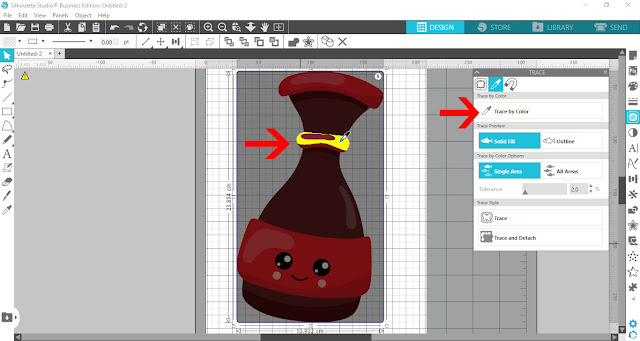
9- You can click different colors and sections to trace all parts of the jpeg individually.
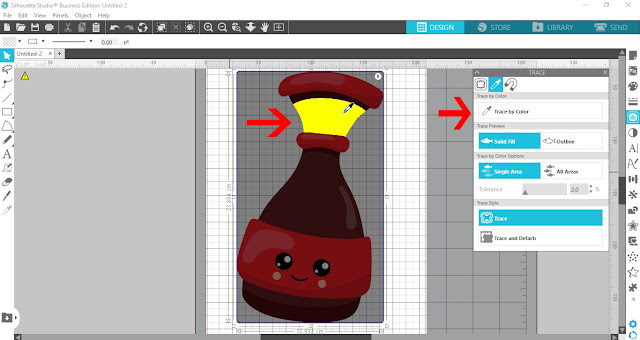
10- Once you have traced all parts you can remove the jpeg.
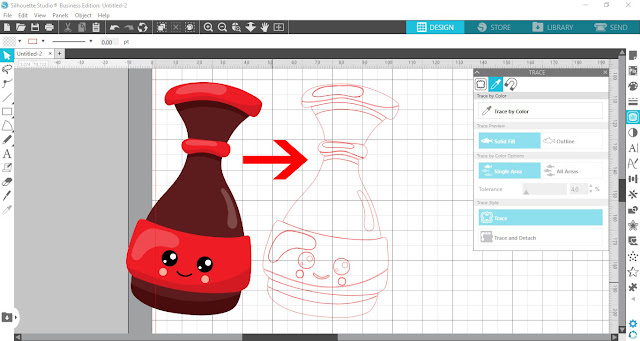
11- As you can see with this technique, you can sometimes double up on parts of the design. That is fine, delete the overlapping parts you do not need.
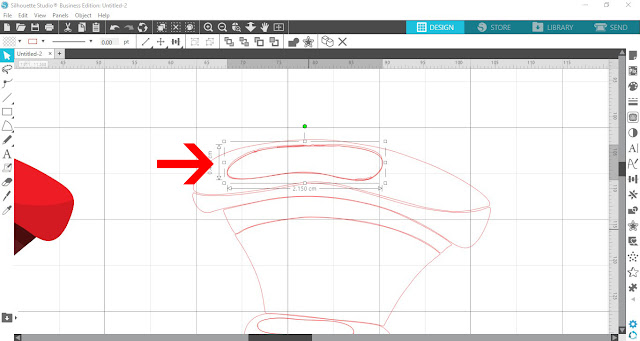
12- Once you are happy with the finished design, right click and group so they do not move.
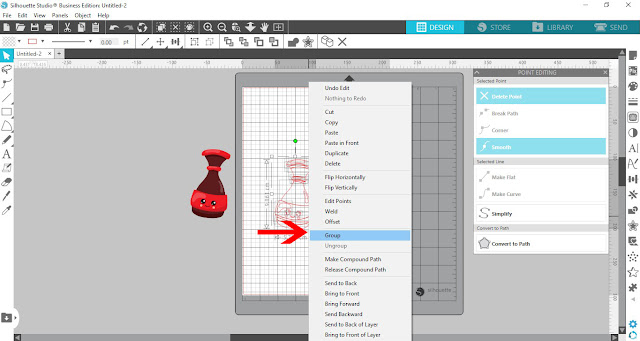
13- Go the the send screen. Select your sketch pen and media. Send.
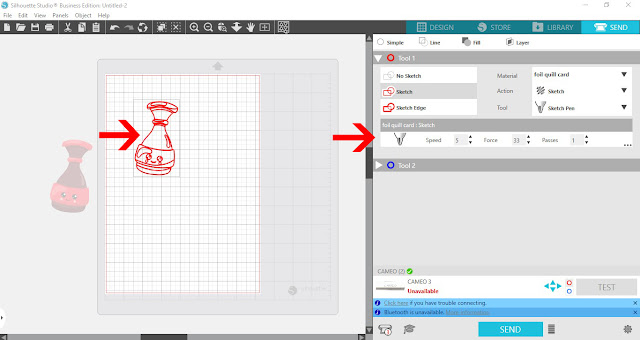
14- Your design will now trace.

15- Your finished design is an outline of your jpeg. you can go further and use the sketch fill to give some more effects to the design.