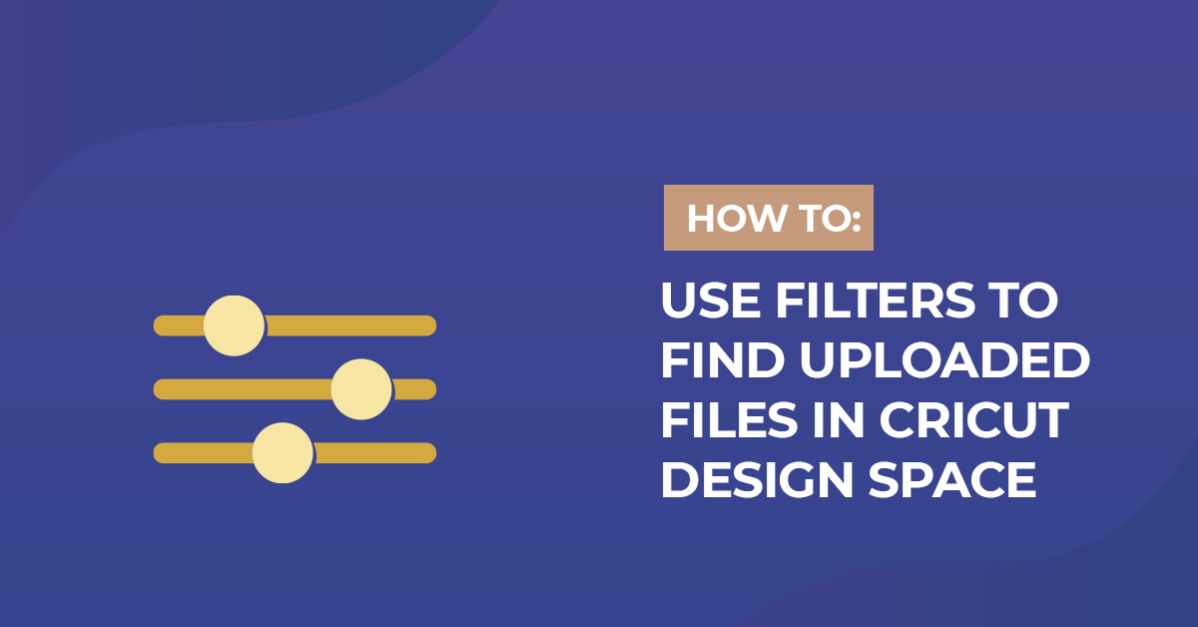-
×
Inspiring Black Leaders Fist Svg
1 × $2.99 -
×
 Mickey Mouse Halloween Svg
1 × $2.99
Mickey Mouse Halloween Svg
1 × $2.99 -
×
 Mickey Halloween Svg
1 × $2.99
Mickey Halloween Svg
1 × $2.99 -
×
 Halloween Time Mickey Svg
1 × $2.99
Halloween Time Mickey Svg
1 × $2.99 -
×
 Sassy Since Birth Salty By Choice Svg
1 × $2.99
Sassy Since Birth Salty By Choice Svg
1 × $2.99 -
×
 450+ Squid Game SVG Bundle
1 × $2.99
450+ Squid Game SVG Bundle
1 × $2.99 -
×
 Kindergarten Graduation Minnie 2020 Mickey Mouse Svg
1 × $2.99
Kindergarten Graduation Minnie 2020 Mickey Mouse Svg
1 × $2.99
How To
How to Use Filters to Find Uploaded Files in Cricut Design Space
1- Open Cricut Design Space and click on New Project.
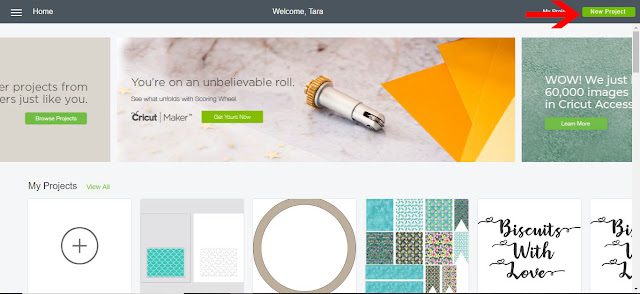
2- Click on the upload tool.
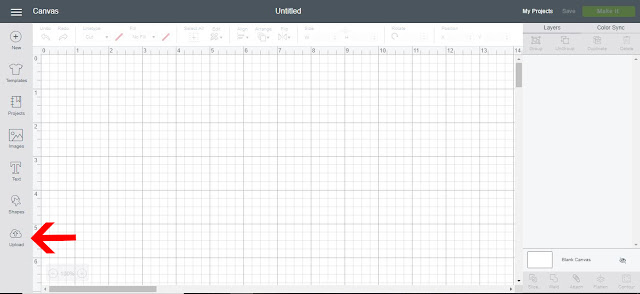
3- You will see that on your upload screen the recent uploads appear. If you would like to find all uploads you can click on the view all icon.
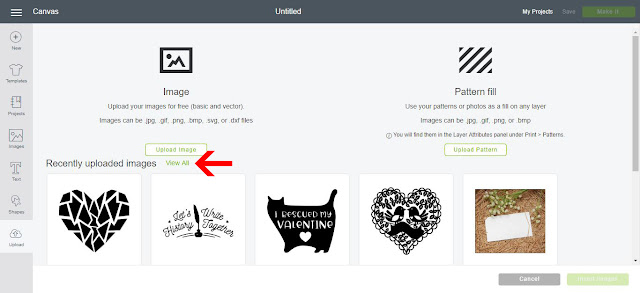
4- All the images you have uploaded will appear on the screen. You can then scroll through to find the uploaded file you need.
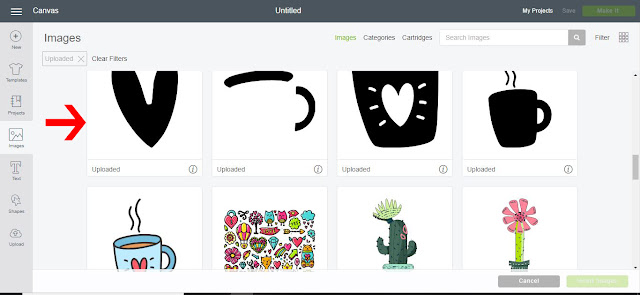
5- You can also go to the images icon and then click on filter option.
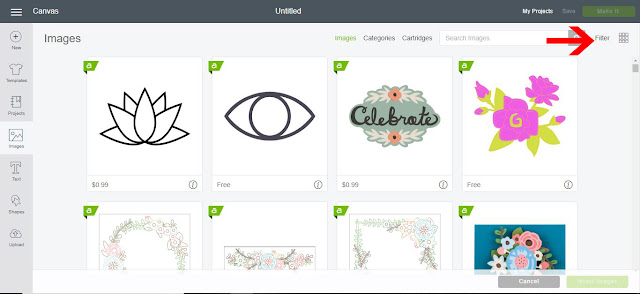
6- In the drop down box tick the upload box.
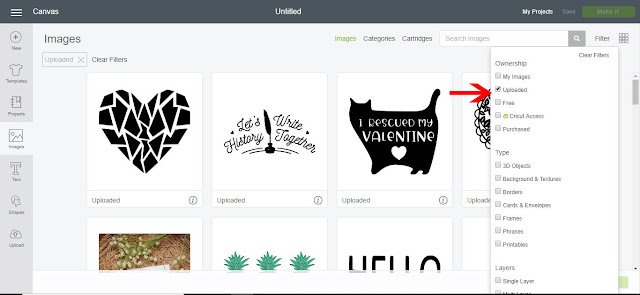
7- All the uploaded will now appear. Choose the uploaded design you need and it will appear in your workspace.
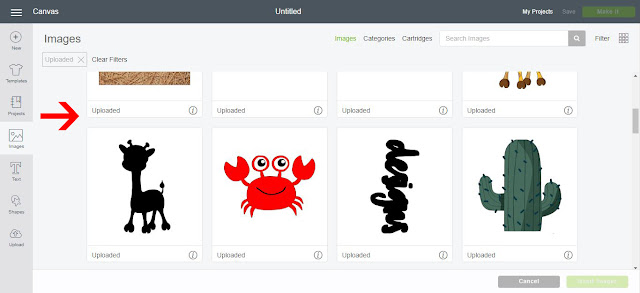

 Inspiring Black Leaders Fist Svg
Inspiring Black Leaders Fist Svg  Mickey Mouse Halloween Svg
Mickey Mouse Halloween Svg  Mickey Halloween Svg
Mickey Halloween Svg  Halloween Time Mickey Svg
Halloween Time Mickey Svg  Sassy Since Birth Salty By Choice Svg
Sassy Since Birth Salty By Choice Svg 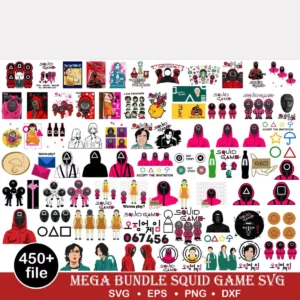 450+ Squid Game SVG Bundle
450+ Squid Game SVG Bundle  Kindergarten Graduation Minnie 2020 Mickey Mouse Svg
Kindergarten Graduation Minnie 2020 Mickey Mouse Svg